Creating an Onboard Discovery Job
To create an Onboard Discovery job:
-
Open the TLS Protect management interface on the Trust Protection Platform.

-
Navigate to Configuration > Jobs.
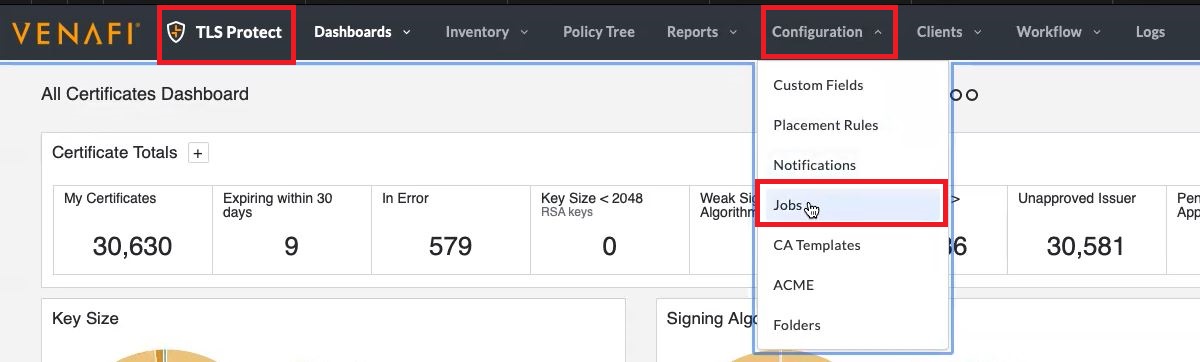
-
Click + Create New Job to start the Create New Job wizard.
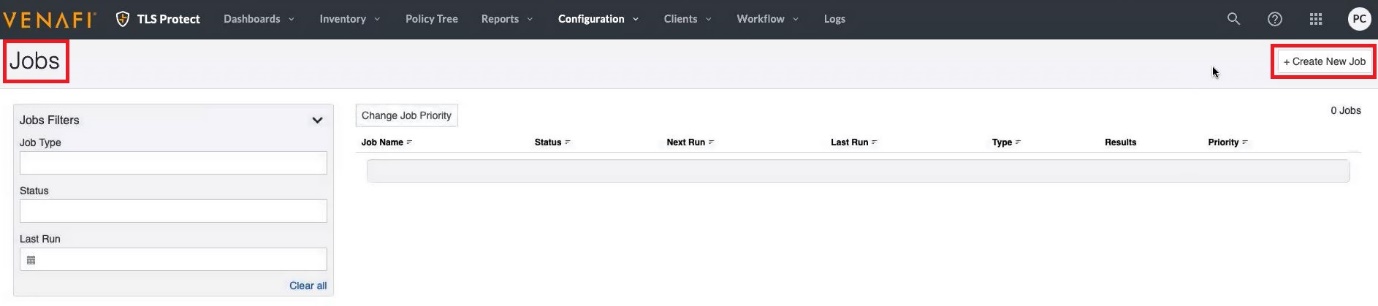
-
On the Create New Job page, select Onboard Discovery, and then click Start.
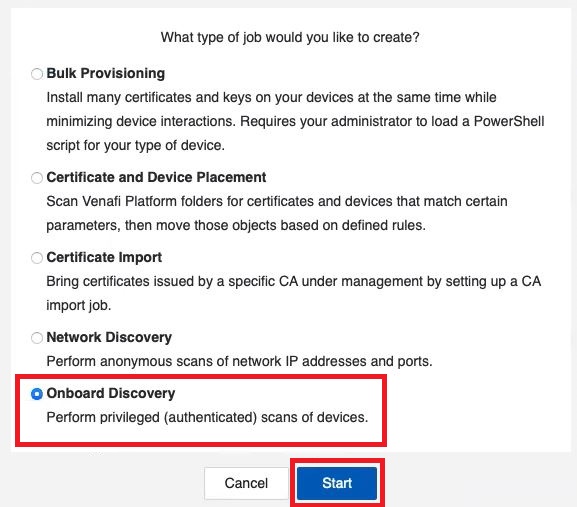
The Job Details page is displayed.

- In the Name field, enter a name for your new onboard discovery job.
- In the Description field, enter a description that describes the purpose for this new job (this is optional).
- In the Contacts field, enter the contact names for your new job (this is optional).
-
In the Installation Type list field, select the installation type as Adaptable and click Next.
The Targets page is displayed.
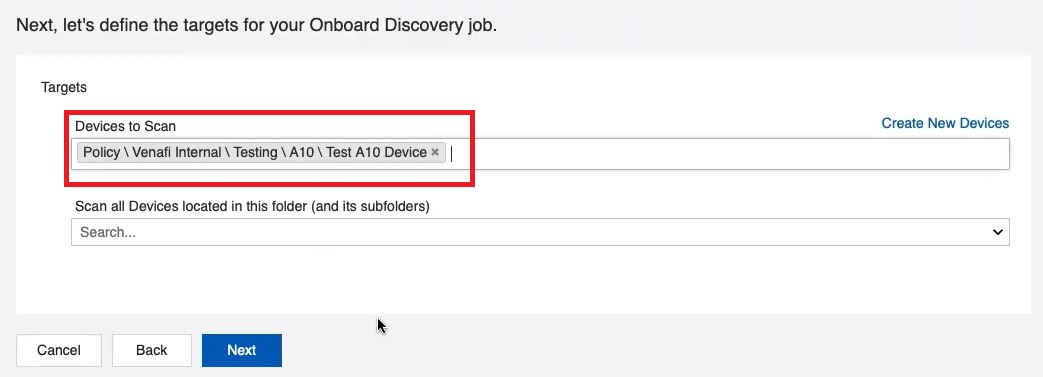
-
In the Devices to Scan field, select the device object created previously and click Next.
The Placement Rules page is displayed.
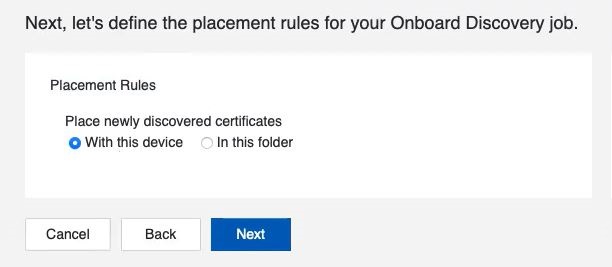
-
On the Placement Rules page, select one of the following,
- With this device – Stores all the newly discovered certificates in the same folder where the device is located.
- In this folder – Stores all the newly discovered certificates in the folder you specify (in the field below).
-
Click Next.
The Run Time page is displayed.
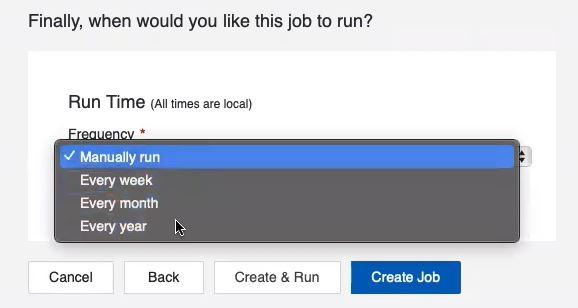
-
On the Run Time page, set the Frequency for running the job by selecting one of the following,
- Every week / Every month / Every year – Sets a recurring time for the job to regularly synchronize the inventories by discovering newly added certificates.
- Manually run – Executes the job manually whenever required.
-
Click Create Job.
The job is created and displayed under the jobs list on the Jobs page.
