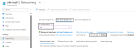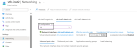Verify Traffic Flow
To verify the traffic flow from client machine to server machine via vThunder, perform the following:
- From Azure Portal > Azure services > Resource Group ><resource_group_name> > <active_virtual_machine_instance> > Settings > Networking.
Here,vth-inst1is the active vThunder instance name. - Select the Datain NIC tab > IP configuration >
vip. Here, Datain NIC isvth-inst1-datain-nic. -
Copy the VIP address of the active vThunder instance.
Figure 42 : Active vThunder instance 1 VIP
- Select your client instance from the Virtual machine list.
Here,vth-clientis the client instance name. -
SSH your client machine and run the following command using the copied VIP address to verify the traffic flow:
curl
<vThunder_instance_datain-nic_vip>Example
curl 10.0.2.5
Verify if a response is received.
- After the switchover, vThunder instance 2 is active, copy the VIP address of the vThunder instance 2.
-
SSH your client machine and run the following command to verify the traffic flow:
curl
<vThunder_instance_datain-nic_vip>Example
curl 10.0.2.5
Verify if a response is received.
-
SSH your client machine and run the following command to verify the HTTP template traffic flow:
curl
<vThunder_instance_:<port_number>/<host-match-string or url-match-string>/datain-nic_vip>Example
curl 10.0.2.5:80/s1/
Verify if a response is received from client server (For example: Apache Index page).
-
SSH your client machine and run the following commands to verify the Persist cookie template traffic flow:
-
Verify the current cookie configuration:
curl --head
<vThunder_instance_datain-nic_private_ip> -
Run the following commands to save the cookies in the
cookie.txtfile:curl -b cookie.txt -c cookie.txt
<vThunder_instance_datain-nic_private_ip>
cat cookie.txtExample
curl --head
10.0.2.4
curl -b cookie.txt -c cookie.txt10.0.2.4
cat cookie.txt
-
-
Run the following command on the active vThunder instance to view the persistence load-balancing statistics:
vThunder(config)#
show slb persistIf the deployment is successful, the following summary persistence statistics is displayed:
Total ----------------------------------------------- URL hash persist (pri) 0 URL hash persist (sec) 0 URL hash persist fail 0 SRC IP persist ok 0 SRC IP persist fail 0 SRC IP hash persist(pri) 0 SRC IP hash persist(sec) 0 SRC IP hash persist fail 0 DST IP persist ok 0 DST IP persist fail 0 DST IP hash persist(pri) 0 DST IP hash persist(sec) 0 DST IP hash persist fail 0 SSL SID persist ok 0 SSL SID persist fail 0 Cookie persist ok 1 Cookie persist fail 0 Persist cookie not found 2 Persist cookie Pass-thru 0 Enforce higher priority 0
If the Persist-cookie configuration is successful, a value is displayed for the
Cookie persist okelse the value is 0.
Figure 43 : Active vThunder instance 2 VIP